How To Use Document Editor Online?
Easy-to-use PDF software





What is Document Editor
Document editing and proofreading services involve revising written text to improve clarity, readability, and overall flow, as well as making sure the grammar, spelling, punctuation, and syntax are all correct. A professional document editor can also provide suggestions on the content or other components of a document.
Introducing Document Editor
Introducing our brand new Create Fillable Form feature, designed to revolutionize your document creation process. With this powerful tool at your fingertips, you can effortlessly transform any document into a user-friendly, interactive form that will enhance efficiency and streamline communication. Say goodbye to tedious paperwork and hello to seamless digital solutions.
Key Features:
Userfriendly Interface: Our Create Fillable Form feature boasts an intuitive interface, making it easy for even the most novice users to create professionalgrade forms. No technical expertise required simply drag and drop fields, adjust their properties, and customize the form to your exact specifications.
Flexible Field Options: From text fields and checkboxes to radio buttons and dropdown menus, our feature offers a wide variety of field options to cater to all your form creation needs. Tailor your forms to gather the precise information you require, ensuring accurate and relevant data collection every time.
Dynamic Forms: Take your forms a step further with dynamic features. Our Create Fillable Form functionality allows you to include conditional logic, where fields dynamically change based on user input. This means personalized and targeted forms that adapt to each respondent, enhancing user experience and ensuring actionable responses.
Collaboration Made Easy: Gone are the days of passing around physical paper forms or dealing with messy email attachments. With our Create Fillable Form feature, you can effortlessly share your forms with collaborators, who can easily fill them out digitally, saving time, effort, and valuable resources.
Benefits:
Timesaving: By digitizing your forms and automating the data collection process, you'll reduce manual data entry and reclaim valuable time for more important tasks. No more deciphering handwriting or manually transferring information our feature simplifies the entire process.
Enhanced Accuracy: Manual data entry is not only timeconsuming but also prone to errors. With our Create Fillable Form feature, you can drastically reduce the chances of input mistakes or misinterpretation. Enjoy more accurate data and rely on trustworthy information for better decisionmaking.
Improved Productivity: Streamline your workflows with seamless form creation and submission. Our feature empowers you to efficiently collect and organize information, eliminating bottlenecks and ensuring smooth collaboration within your team. Spend less time managing paperwork and more time driving results.
Our Create Fillable Form feature is the ultimate solution for individuals and businesses alike, solving the age-old problem of tedious form creation and data collection. Take control of your document management process, boost productivity, and embrace the simplicity of our intuitive interface.
Now is the time to revolutionize the way you handle forms try our Create Fillable Form feature today and experience a new level of ease and efficiency. Say goodbye to paperwork hassles and hello to streamlined productivity. Get started now!
Tips for Online Document Editor Users
All depends upon you, whether you would like to make papers using programs set up on your PC or online. There some benefits on both sides. When you install a respective application, you don't depend on the Internet-connection. On the other side, it's not too helpful, if you want to share your contracts along with your stakeholders.
Modifying PDF docs on the web exempts from downloading and setting up. Also, all of the changes are quickly accessible. Additionally, you can send the file straight to a recipient for signing electronically. Nonetheless, the main advantage is still a chance to gain access to your files at any time and anywhere. No matter if you make use of tablet or smartphone, any gadget connected to the Internet is a tool for operating your paperwork.
Modify PDF Documents Online in A Few Steps
It's incredibly easy. Look at the instruction below to discover how you can edit your documents and their component:
- Click on the component you need to modify, for example, the Text one. For the beginning drag and drop it where you want it to be on the page of the paper. From the primary menu choose the Text option to put the cursor and start entering.
- Resize the area if necessary by pulling its corners or sides.
- You could preset the writing formatting for example the font, color, or size and positioning of your text using the suitable tools.
- Choose the trash can mark to be able to delete a fillable area. If you require to modify the position of the written text, tap the arrow symbol from the small toolbar above and relocate the content towards the prefered place.
- One more choice is accessible. Make the sentences bold, underline or italicize them.
- Also, It is possible to modify the font kind and color of the letters by selecting them in the respective drop-down lists inside the formatting menu.
- To add some more content to your PDF, there is not any need to type, just copy needed items from any other papers, e-mail or web page. Highlight, eliminate or black out any element, as well as sign and include pictures to needed PDF pages.
- Once you have completed editing, select the Done button. Now you may e mail, print out or save your file.
What's Included?
- Redact & review PDFs online
- Convert files to and from PDFs
- Fast & Secure
- No Downloads. No Installations. Try Now!
Video instructions - Document Editor
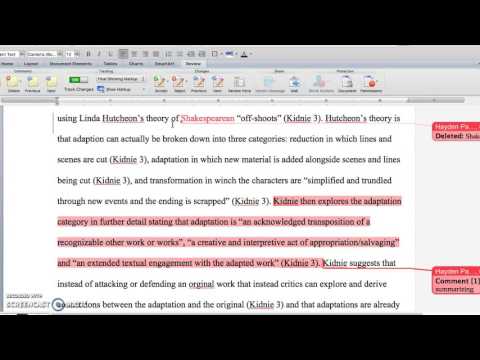
Instructions and Help about Document Editor
Hello, my name is Caroline Patton. Today, I'm going to demonstrate how to do peer editing and review in Microsoft Word that tracks the changes you make as a proofreader or a teacher of proofreading or grading papers. I prefer this method because it cuts down on printing costs, especially if your students don't have a printer. This can be emailed back and forth, and you don't have to print out the papers on your own. They can also email it to each other if they are peer editing, which I prefer because when I was an undergrad, even in high school, if we did a peer editing activity, you would have to print out four copies for each person in your group. If it's a five-page paper, that's a lot of paper for everyone to keep up with. Additionally, unlike the Lorax, I speak for the trees because the trees have no tongues, and I don't like to waste paper.
To get started with the proofreading format, there are two ways you can access it. If you use the toolbar that says home and layout and such, you can go all the way over to review. Also, as an aside, I am on a Mac, but this is Microsoft Word, so it should be the same. You're going to click review and go to track changes. You'll want to switch that to "on." Another way you can access this is to go up to tools and click on track changes and then select highlight changes. This will pull up a more detailed option where you can change the colors you want to use. By default, it will automatically go to red, but you can customize how you want additions and deletions to look. If you are inserting tables, although you wouldn't do that for a paper, you can change the colors as well. Under "use balloons," you can choose how your comments will be presented.
Let's say you want to make changes while grading or peer editing. For example, you don't need a certain part of the title. I'll use one of my own as an example. Here's how it pulls it up. On the side, it will show you what you did, when you did it, and who it's by. If you want to change the name because it's using my husband's name on this computer, you can do that too.